
|
 Startup Property Sheet
Startup Property Sheet
Available in: Actual Window Manager, Actual Window Guard.
The Startup property sheet allows to define the initial target window state by selecting and configuring actions which should be executed at target window's startup.
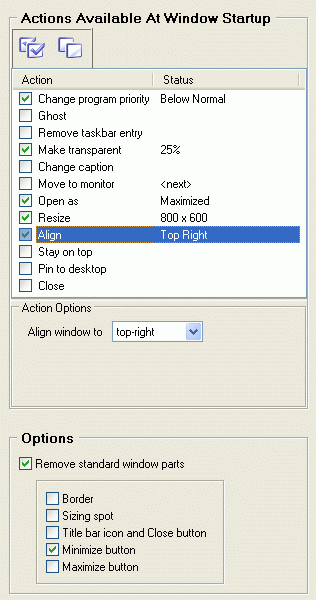
Actions Available At Window Startup group - contains the action list and the
Action Options group. Action list displays the set of items where each item represents a single action and has
a checkbox on the left allowing to enable/disable the corresponding action's execution (also you can use the related
toolbar buttons to enable/disable all items at once). The Name list column displays the action name and the
Status list column displays the current state of action parameters, if present. To adjust desired action's
parameters, select it in the list and in the Action Options group below you will see some extra controls
allowing to change action parameters (if action has no configurable parameters then you will see the "No extra options"
note).
Note The actions will be executed in the exact order as they are shown in the action list.
The following actions can be selected to execute at startup:
- Change program priority item - mark this item's checkbox to
change the execution priority of an application which the target window belongs
to. In the corresponding New program priority combo box you can select the desired priority value.
Note You can modify these options also in the Priority property sheet.
- Ghost item - mark this item's checkbox to ghost
the target window.
Note You can modify these options also in the Ghost property sheet.
- Remove taskbar entry item - mark this item's checkbox to
remove from Windows® taskbar the button which corresponds
to target window's application.
- Make transparent item - mark this item's checkbox to
make the target window transparent of a certain level. In the corresponding
group of controls you can specify the transparency level value.
Note You can modify these options also in the Transparency property sheet.
- Change caption item - mark this item's checkbox to
replace target window's default caption string with the specified value. In the
corresponding Change caption to edit field you can specify the desired string value.
- Move to monitor item - mark this item's checkbox to
place the target window to the specified monitor, if you have the
multi-monitor configuration. In the corresponding Target monitor combo box you can specify at which monitor
the target window should be displayed.
Note You can modify these options also in the Position property sheet.
- Open as item - mark this item's checkbox to
open the target window in an appropriate state: normal, minimized or maximized.
In the corresponding Window will be opened as combo box you can specify the desired target window's appearance.
Note Enabling this action and selecting the Minimized Window appearance is equivalent to marking the At startup checkbox in the Minimizing property sheet.
- Resize item - mark this item's checkbox to
resize the target window to specified dimensions. In the corresponding
group of controls you can specify these dimensions in either absolute or relative units.
Note You can modify these options also in the Size property sheet.
- Align item - mark this item's checkbox to
align the target window within desktop in the specified way. In the corresponding
Align window to combo box you can select the way of aligning from 9 predefined ones.
Note You can modify these options also in the Position property sheet.
- Stay Always-On-Top item - mark this item's checkbox to control target window's
Always-On-Top state. In the related Stay Always-On-Top group of
controls you can define the way of controlling:
- Always radio button - check it to always place the target window on top
- Never radio button - check it to never place the target window on top
- As before radio button - check it to save the current Always-on-Top state on target window's
closing and restore this state next time the target window will be opened
- Freeze checkbox - check it to deny any application's attempts to change the Always-on-Top state which
was set by the Actual Tools program
- Always radio button - check it to always place the target window on top
- Pin to desktop item - mark this item's checkbox to
"stick" the target window to desktop's surface.
- Close item - mark this item's checkbox to close
the target window. In the corresponding group of controls you can mark the Delay before closing checkbox
to specify in the related edit field the proper amount of milliseconds to wait before the target window will be closed.
Options group - allows to adjust Startup trigger options. Currently the following options are available:
- Remove standard window parts checkbox - mark it to enable the
removing of standard window controls. In the related group of
controls you can define which controls should be removed:
- Border checkbox - mark it to remove target window's border (including the title bar).
- Sizing spot checkbox - mark it to remove the sizing spot (if present) which is usually placed in target
window's right-bottom corner. After that, the target window can't be manually resized.
- Title bar icon and Close button checkbox - mark it to remove from target window's caption both the
window icon and the standard Close title button.
- Minimize button checkbox - mark it to remove from target window's caption the standard Minimize title
button.
- Maximize button checkbox - mark it to remove from target window's caption the standard Maximize title
button.
- Border checkbox - mark it to remove target window's border (including the title bar).